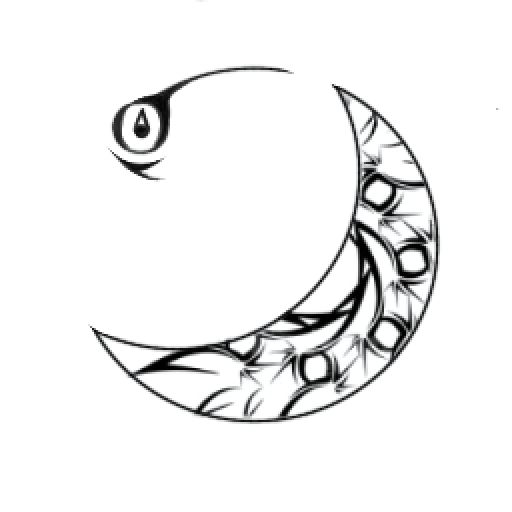在Docker容器中启动sshd服务
运维笔记 | 📅 2021-09-07 | sshd docker 容器
一般情况下我们并不需要在docker中启动sshd服务,但是会有一些情况必须使用。
此文记录一下sshd服务的启动过程。
实验环境
使用 centos 作为基础镜像,其他镜像大同小异。
启动实验环境:
docker run -itd -p 6022:22 --name=sshd centos bash
需要注意两点:
- 映射容器的22端口到宿主的6022,以便稍后连接测试。
- 使bash作为启动进程,以避免容器停止。
安装sshd
使用 docker exec 进入容器:
docker exec -it sshd bash
在容器中安装 openssh-server:
yum install openssh-server -y
启动sshd
安装完成后,可以直接启动:
/usr/sbin/sshd
需要注意的是,这里必须使用绝对路径。
直接启动的话,会报如下错误:
[root@3f011b4d3e77 /]# /usr/sbin/sshd
Unable to load host key: /etc/ssh/ssh_host_rsa_key
Unable to load host key: /etc/ssh/ssh_host_ecdsa_key
Unable to load host key: /etc/ssh/ssh_host_ed25519_key
sshd: no hostkeys available -- exiting.
需要先生成各种key:
ssh-keygen -A
然后再通过命令 /usr/sbin/sshd 启动即可。
这个命令不会返回数据,也不会占用终端。通过 ps 命令即可观察到 sshd 服务已经启动。
[root@3f011b4d3e77 /]# ssh-keygen -A
ssh-keygen: generating new host keys: RSA DSA ECDSA ED25519
[root@3f011b4d3e77 /]# /usr/sbin/sshd
[root@3f011b4d3e77 /]# ps -aux
USER PID %CPU %MEM VSZ RSS TTY STAT START TIME COMMAND
root 1 0.0 0.0 12024 3240 pts/0 Ss+ 08:07 0:00 bash
root 15 0.0 0.0 12128 3292 pts/1 Ss 08:07 0:00 bash
root 104 0.0 0.0 76496 3156 ? Ss 08:12 0:00 /usr/sbin/sshd
root 105 0.0 0.0 47544 3524 pts/1 R+ 08:12 0:00 ps -aux
进程列表中,1号进程,就是docker容器的启动进程,我们使用的是bash。其中 第二个 bash 进程是我们使用 docker exec 启动的当前正在操作的 bash。第三个便是我们启动的 sshd 服务。
登录
在登录前,需要先修改root密码。
先安装 passwd 工具,centos 容器里面并没有默认携带。
yum install passwd -y
然后修改root密码:
passwd root
(输入两遍密码)
passwd: all authentication tokens updated successfully.
使用宿主机的shell,开始尝试登录,按照正常的ssh登录流程:
$ ssh -p 6022 [email protected]
The authenticity of host '[127.0.0.1]:6022 ([127.0.0.1]:6022)' can't be established.
ECDSA key fingerprint is SHA256:gSv124z+lq26VuVwHnOIF/O/IirycePlcuKJEe0WcSw.
Are you sure you want to continue connecting (yes/no/[fingerprint])? yes
Warning: Permanently added '[127.0.0.1]:6022' (ECDSA) to the list of known hosts.
[email protected]'s password:
"System is booting up. Unprivileged users are not permitted to log in yet. Please come back later. For technical details, see pam_nologin(8)."
[root@3f011b4d3e77 ~]# ps -aux
USER PID %CPU %MEM VSZ RSS TTY STAT START TIME COMMAND
root 1 0.0 0.0 12024 3240 pts/0 Ss+ 08:07 0:00 bash
root 15 0.0 0.0 12128 3292 pts/1 Ss+ 08:07 0:00 bash
root 104 0.0 0.0 76496 3156 ? Ss 08:12 0:00 /usr/sbin/sshd
root 116 0.1 0.0 124128 9124 ? Ss 08:17 0:00 sshd: root [priv]
root 118 0.0 0.0 124128 5648 ? R 08:18 0:00 sshd: root@pts/2
root 119 0.0 0.0 12024 3248 pts/2 Ss 08:18 0:00 -bash
root 132 0.0 0.0 47544 3516 pts/2 R+ 08:18 0:00 ps -aux
即可看到,我们已经登录成功。